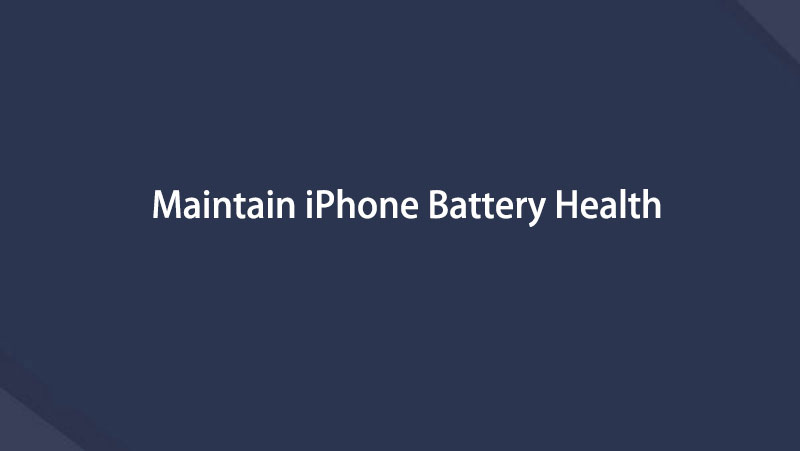トップ7メソッドを使用してiPhoneのバッテリーの消耗を簡単に修正
 投稿者 リサ・オウ / 27年2023月09日00:XNUMX
投稿者 リサ・オウ / 27年2023月09日00:XNUMX 最近、iPhone の消耗がいつもより早くなりました。何が問題なのかを正確に特定できないため、どのような措置を講じるべきかわかりません。 iPhone 12 Pro Maxのバッテリー消耗を直す方法を知っている人はいますか?誰かが私を助けてくれることを願っています。前もって感謝します。
iPhone のバッテリーの消耗が頻繁に起こることがありますか? iPhone やその他の携帯電話は、現在では必需品とみなされています。重要な活動でも些細な活動でも、さまざまな目的で毎日使用します。時間が経つにつれて、それがどれほど重要になっているかを人々は否定できません。余暇にゲームをしたり、映画を見たり、ソーシャルメディアをスクロールしたりするために使用するだけではありません。そのため、iPhoneのバッテリーが消耗すると大変です。これにより、iPhone で毎日行っている活動ができなくなります。

幸いなことに、iPhone のバッテリーの急速な消耗を最小限に抑える方法が用意されています。ただし、その前に、バッテリーの消耗が通常よりも早くなる潜在的な原因をまず確認してください。この問題をより迅速に修正する方法を理解できるように、この問題が発生する一般的な理由を以下に示します。その後、サードパーティのツール、手動修正、および方法が続きます。今すぐ iPhone のバッテリーを修理するために読み続けてください。
FoneLabはiPhone / iPad / iPodをDFUモード、リカバリーモード、Appleロゴ、ヘッドフォンモードなどからデータを失わずに通常の状態に修正することを可能にします。
- 無効化されたiOSシステムの問題を修正します。
- データを損失することなく、無効なiOSデバイスからデータを抽出します。
- 安全で使いやすいです。
パート1。 iPhoneのバッテリーが消耗する理由
iPhone 14、iPhone 8、または iPhone 6 のバッテリー消耗テストを試してみましたか? その後、バッテリーの消耗が以前よりも速くなったことに気付いたはずですが、これには間違いなく理由があります。
さまざまな原因が考えられますが、最初に推測できることの XNUMX つは、同時に実行されているアプリが多すぎるためです。 多くのアプリが iPhone でアクティブになっていると、より多くのエネルギーを吸収する傾向があり、特にアプリまたはアプリの XNUMX つが電力を大量に消費する場合は、バッテリーの消耗が早くなります。 バッテリーを節約するために、使用していないものを閉じることをお勧めします。 ただし、一部のアプリは閉じてもバックグラウンドで実行されます。 バッテリーの充電を節約してアプリを消去するか、バッテリーが通常より消耗している間にアプリを保持するかはあなた次第です。
バッテリーの消耗が早くなるもう XNUMX つの原因は、インターネットの継続的な使用です。 多くの人が知っているように、Wi-Fi やモバイル データを有効にすると、バッテリー寿命が長くなります。 そして、YouTube、Facebook、Netflix、TikTok などでビデオをオンラインでストリーミングすると、それが XNUMX 倍になります。 それらがバッテリー寿命を過度に消費したくない場合は、それらを使用するために予約する時間を減らす必要があります.
パート2。 iPhoneのバッテリー消耗を修正する方法
バッテリーの消耗が早い理由のいくつかがわかったので、以下の問題を解決する方法を見て、デバイスで動作すると思われる方法を試してください.
方法 1. iPhone を充電する
バッテリー寿命を回復するために、時々 iPhone を充電することが重要です。 同時に使用して充電プロセスを中断しないようにしてください。 そうすると、バッテリーへの影響が少なくなり、充電が遅くなり、消耗が速くなります。 また、バッテリーが満タンのときだけプラグを抜いてください。 そうしないと、バッテリーにも悪影響を及ぼします。
バッテリーを消耗するiPhoneを充電するには、以下の簡単な手順に従ってください。
ステップ 1iPhone の充電器を手に取り、デバイスのポートに入力します。
ステップ 2充電器のもう一方の端にあるアダプターを機能しているコンセントに差し込みます。
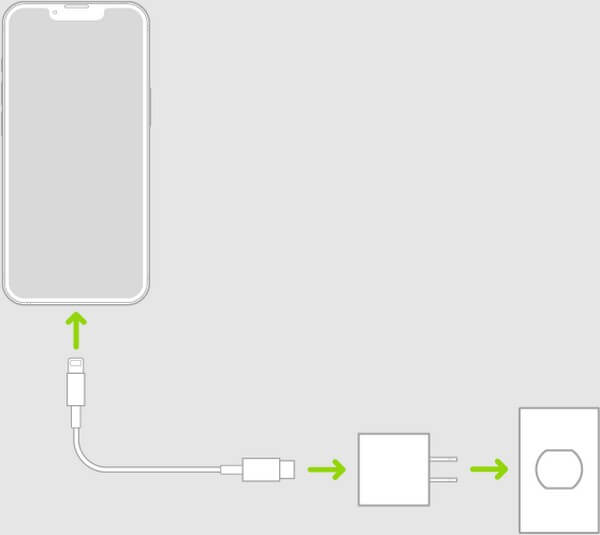
FoneLabはiPhone / iPad / iPodをDFUモード、リカバリーモード、Appleロゴ、ヘッドフォンモードなどからデータを失わずに通常の状態に修正することを可能にします。
- 無効化されたiOSシステムの問題を修正します。
- データを損失することなく、無効なiOSデバイスからデータを抽出します。
- 安全で使いやすいです。
方法2.iPhoneを再起動します
iPhone やその他の多くのデバイスを再起動すると、単純な問題を簡単に修正できます。 したがって、迅速かつリスクのない再起動により、iPhone のバッテリーが消耗する問題を解決できる可能性があります。
再起動して消耗したiPhoneバッテリーを修正するには、以下の簡単な手順に従ってください。
ステップ 1iPhoneにホームボタンがあるかどうかに関係なく、 ボリュームアップ ボタンを押します。
ステップ 2次に、を押します ダウンボリューム ボタン。 素早く行うようにしてください。
ステップ 3最後に、を押します ボタンを押し、画面に Apple ロゴが表示されるまで離さないでください。
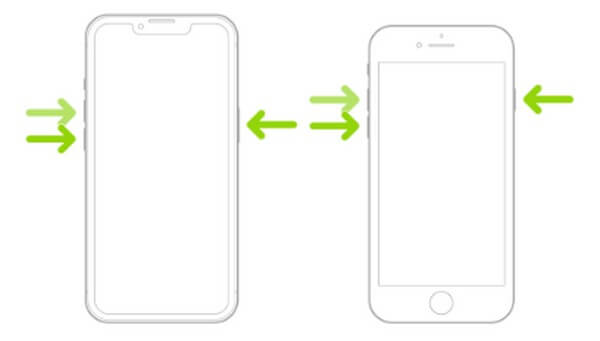
この方法では単純なデバイスの問題しか修正できないため、失敗した場合でも、次の部分でいくつかの方法を使用できます。
方法 3. iPhone の画面を暗くする
明るすぎると、iPhone のバッテリーの減りが早くなる原因にもなります。 この問題を解決するには、デバイスの画面を暗くしてみてください。 バッテリーの寿命が短くなるだけでなく、目の疲れも軽減されます。
以下の簡単な手順に従って、画面を暗くすることでiPhone 7のバッテリーの消耗を一晩で修正する.
ステップ 1Video Cloud Studioで コントロールセンター あなたのiPhoneで。
ステップ 2明るさバーが表示されたら、調整して画面を暗くします。
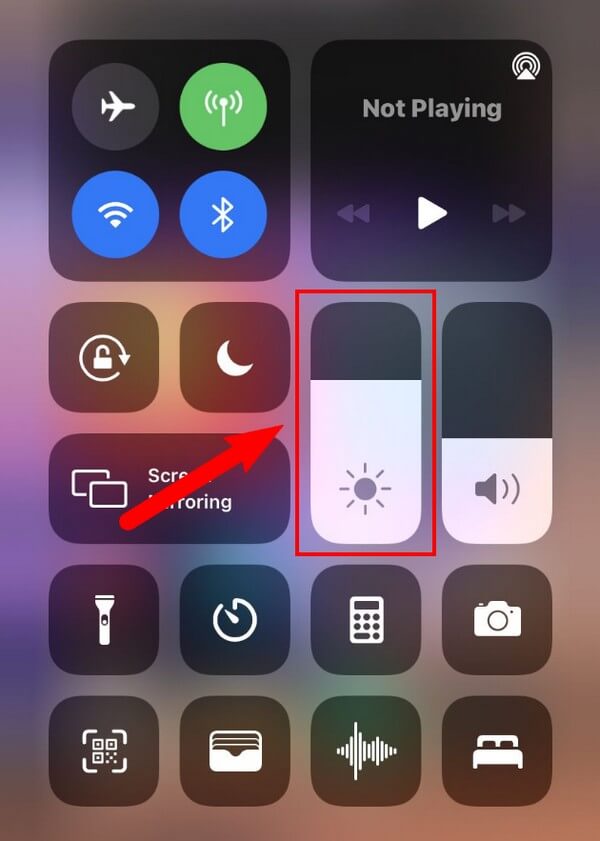
方法 4. iPhone の自動明るさをオンにする
この方法は、前の方法とよく似ています。 唯一の違いは、現在の光の状態に応じて iPhone の画面の明るさを自動的に調整することです。
以下の簡単な手順に従って、排水された iPhone の自動輝度をオンにします。
ステップ 1iPhoneのをタップします 設定 アイコンをクリックし、 ユーザー補助.
ステップ 2選択する 宿泊施設を表示する オプションから有効にする 自動明るさ.
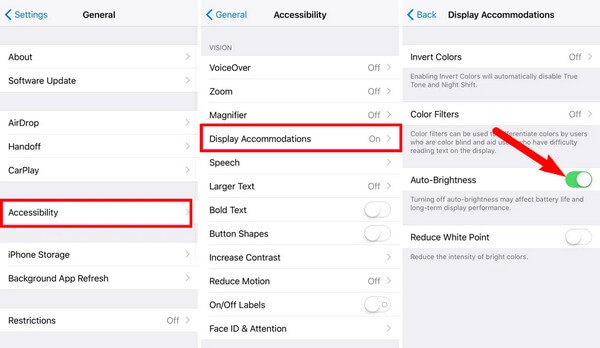
FoneLabはiPhone / iPad / iPodをDFUモード、リカバリーモード、Appleロゴ、ヘッドフォンモードなどからデータを失わずに通常の状態に修正することを可能にします。
- 無効化されたiOSシステムの問題を修正します。
- データを損失することなく、無効なiOSデバイスからデータを抽出します。
- 安全で使いやすいです。
方法 5. アプリを更新する
電力を大量に消費するアプリには、iPhone のバッテリー寿命から消費する電力を削減する新しいアップデートが含まれている場合があります。 したがって、iPhoneアプリを更新して、バッテリーの消耗の問題が解決するかどうかを確認してください.
アプリを更新してiPhoneのバッテリー消耗を修正するには、以下の簡単な手順に従ってください。
ステップ 1起動する あなたのiPhoneで。
ステップ 2画面の上部にあるプロフィールをタップし、下にスクロールしてオプションを表示します。
ステップ 3をタップできます アップデイト 更新する必要があるアプリの横にあるボタン。 または、表示されるまでさらにスクロールします。 すべて更新 オプション。 それをタップして、すべてのアプリを更新します。
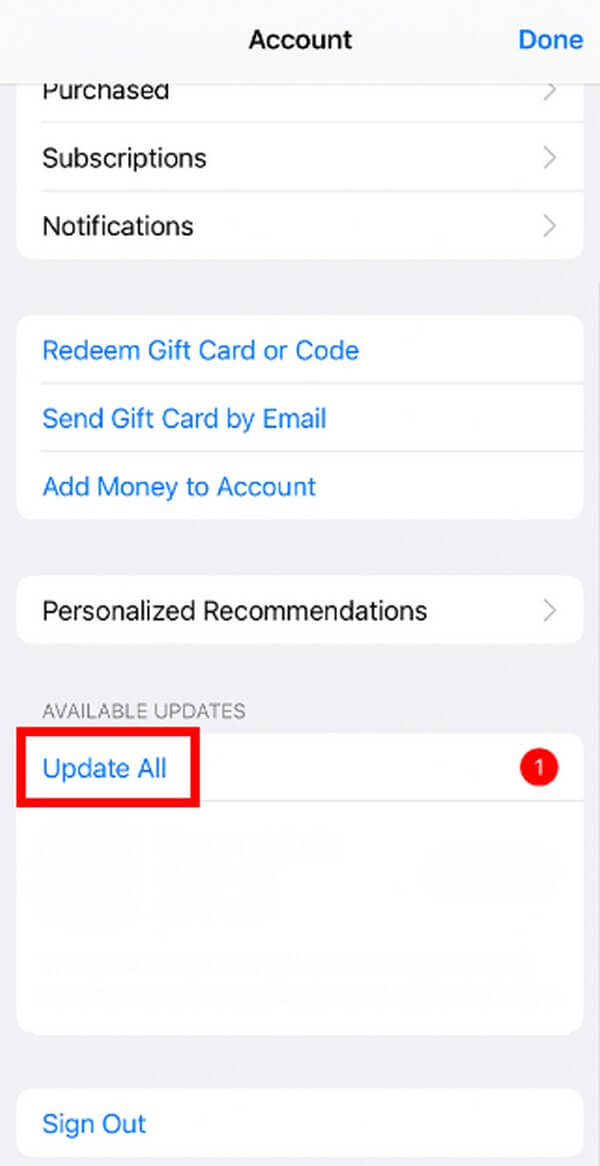
方法 6. iPhone をリセットする
一方、iPhone などのデバイスをリセットすることで解決できる問題もたくさんあります。 ただし、この方法ではデバイス上のすべてのデータが削除されることに注意してください。そのため、この方法を選択する場合は慎重に検討する必要があります。
以下の簡単な手順に従って、リセットしてiPhoneのバッテリー消耗を修正してください。
ステップ 1あなたのiPhoneで、タップ 設定 > > iPhoneを転送またはリセットする.
ステップ 2次に、 リセット オプションと選択 すべてのコンテンツと設定を消去 〜へ あなたのiPhoneをリセットする バッテリーの問題を修正します。
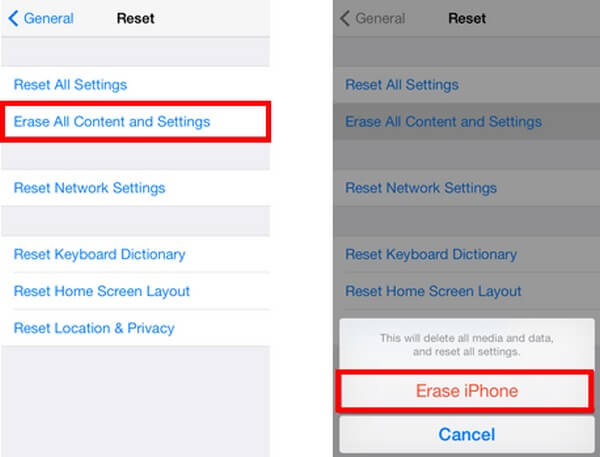
その後、通常どおりiPhoneをセットアップして使用できます。
方法 7. FoneLab iOS System Recovery を試す
FoneLab iOSシステムの回復 は、ソフトウェア関連の問題が原因で iPhone のバッテリーを簡単に修復できるシステム修復ツールです。 上記の方法のいずれも機能しなかった場合、またはどれも注意を引かなかった場合は、この効率的なプログラムを使用してみてください。 他の方法とは異なり、このツールはデータを失うことなく iPhone のほぼすべての問題を修復できます。 実際、データを安全に保つか、 すべて削除する 新たなスタートのために。 また、単純な問題だけを修正できる他のものとは異なります。 最も複雑な問題にも対応できるプロフェッショナルなツールです。
FoneLabはiPhone / iPad / iPodをDFUモード、リカバリーモード、Appleロゴ、ヘッドフォンモードなどからデータを失わずに通常の状態に修正することを可能にします。
- 無効化されたiOSシステムの問題を修正します。
- データを損失することなく、無効なiOSデバイスからデータを抽出します。
- 安全で使いやすいです。
以下の簡単な手順に従って、iPhone の急速なバッテリー消耗を修正してください。 FoneLab iOSシステムの回復:
ステップ 1FoneLab iOS System Recovery の公式サイトを参照してください。 ページの左側で、 無料ダウンロード タブ。 その後、それを開いてインストールを処理し、コンピューターで回復プログラムを実行します。
![[無料ダウンロード] タブを選択します](https://www.fonelab.com/images/ios-system-recovery/iphone-battery-drain/fonelab-ios-system-recovery-download-system-recovery-tool.jpg)
ステップ 2選択する iOSシステム復旧 プログラムのメイン インターフェイスの機能。 ある日それらが必要になった場合は、他のものを使用することもできます。 その後、 開始 タブには何も表示されないことに注意してください。
![[スタート] タブをクリックします](https://www.fonelab.com/images/ios-system-recovery/iphone-battery-drain/fonelab-ios-system-recovery-click-feature.jpg)
ステップ 3次のインターフェイスで、希望するシステム回復モードを選択します。 の スタンダードモード データを失うことなく消耗したバッテリーを修復できますが、 アドバンストモード すべてを消去します.
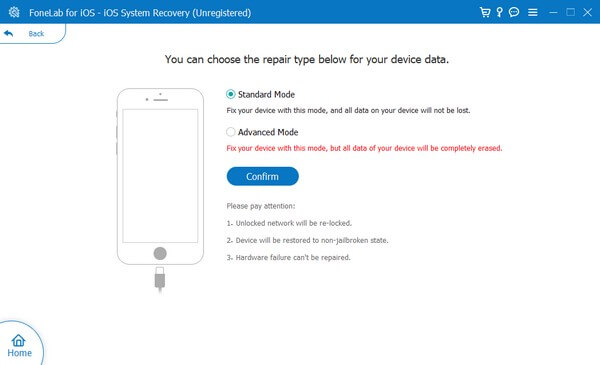
ステップ 4お使いの iPhone モデルの画面上のガイドに従って、リカバリ モードに入ります。 その後、ファームウェアがダウンロードされ、iPhone の消耗したバッテリーが修正されます。
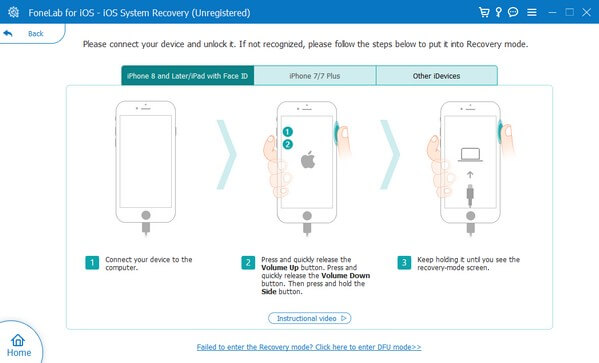
FoneLabはiPhone / iPad / iPodをDFUモード、リカバリーモード、Appleロゴ、ヘッドフォンモードなどからデータを失わずに通常の状態に修正することを可能にします。
- 無効化されたiOSシステムの問題を修正します。
- データを損失することなく、無効なiOSデバイスからデータを抽出します。
- 安全で使いやすいです。
パート 3. iPhone のバッテリー消耗に関するよくある質問
1. Apple Watch は iPhone のバッテリーを消耗しますか?
はい、そうです。 Apple WatchはiPhoneと接続しているため、端末のバッテリーを消耗する要因のひとつでもあります。ただし、これはバッテリー消費量が大きくなる主な原因ではないため、ご安心ください。 Apple Watch が使用するのは、iPhone のバッテリー寿命のうちわずかな容量だけです。
2. 過充電すると iPhone のバッテリーが損傷しますか?
はい、破損します。 iPhone が頻繁に過充電になる場合、これがバッテリーの消耗を早める原因となる可能性があります。 また、バッテリーに負担がかかり、寿命が短くなるため、有害です。
3. iPhone で最もバッテリーを消費するのはどれですか?
iPhone のバッテリー寿命を最も長く消費するのは 2 つです。これらはデバイスの画面と携帯電話サービスです。 iPhone をアクティブに使用しているとき以外に、通知に何らかのアクティビティが表示されたときにも画面が点灯します。また、使用していないときでも、携帯電話サービスと同様にタスクがバックグラウンドで実行され続けています。
ここまで読んでくれてありがとう。 上記の方法を使用して問題を解決できたことを願っています。 その他のソリューションについては、 FoneLab iOSシステムの回復 サイト。
FoneLabはiPhone / iPad / iPodをDFUモード、リカバリーモード、Appleロゴ、ヘッドフォンモードなどからデータを失わずに通常の状態に修正することを可能にします。
- 無効化されたiOSシステムの問題を修正します。
- データを損失することなく、無効なiOSデバイスからデータを抽出します。
- 安全で使いやすいです。
以下は、参考のためのビデオチュートリアルです。