iPad Instagram アプリを簡単に入手するための 2 つの信頼できる方法
 投稿者 リサ・オウ / 30年2023月09日00:XNUMX
投稿者 リサ・オウ / 30年2023月09日00:XNUMX Instagram は、写真やビデオを共有およびアップロードするための最も有名なアプリの XNUMX つです。 このアプリは、アップロードする画像や動画の品質を損なうことはありません。 代わりにそれらをさらに強化します。 iOSおよびAndroidフォンと互換性があります。
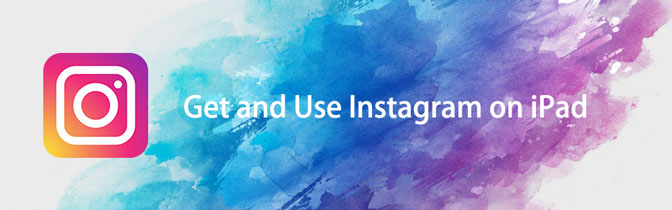
ここで質問があります。iPad で Instagram を使用またはダウンロードできますか? それは簡単です。 この記事の助けを借りて、あなたはそれを行う方法を発見するでしょう. その過程で必要なのはiPadだけです。 最高の Instagram iPad アプリをダウンロードして入手する準備はできていますか? 進む。

ガイド一覧
パート 1. App Store で iPad Instagram アプリを入手する方法
App Store は、アプリやソフトウェアのダウンロードに使用されます。 これは、iPhone または iPad にアプリケーションをダウンロードする唯一の方法です。 この場合、それを使用して Instagram アプリをダウンロードできます。 ただし、iPad にはまだ公式の Instagram がないため、App Store の iPhone 専用機能を使用する必要があります。 慣れていない場合は、記事のこの部分が最適です。
以下は、それを行う方法に関する詳細で簡単な手順です。 以下の手順は慎重に行ってください。
ステップ 1iPad で App Store を見つけます。 その後、メイン インターフェイスの上部にある検索バーを見つけます。 後で、入力します Instagram. iPad に多くの結果が表示されます。 アプリの左側で、をタップする必要があります フィルタ ボタンをクリックすると、ダウンロードのその他のオプションが表示されます。
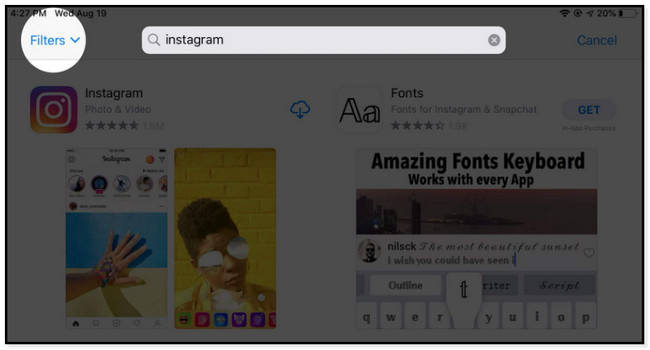
ステップ 2ドロップダウン メニューに、アプリの結果に関するその他の設定が表示されます。 をタップするだけでよいでしょう。 サポート ボタンを表示して iPad と iPhone のみ オプション。 あなたができることは、 iPhone専用 ボタンをクリックして、利用可能なアプリを表示します。 この場合、Instagram が画面に表示されます。
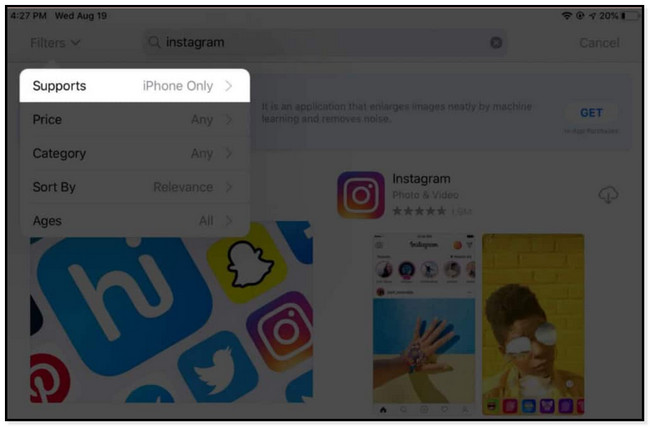
ステップ 3選択する 雲の下矢印 アイコンをクリックして Instagram アプリをダウンロードします。 インターネット接続の速度によっては、ダウンロードに数分かかります。 アプリが正常にダウンロードされるまで待つだけです。 iPadのメイン画面に表示されます。
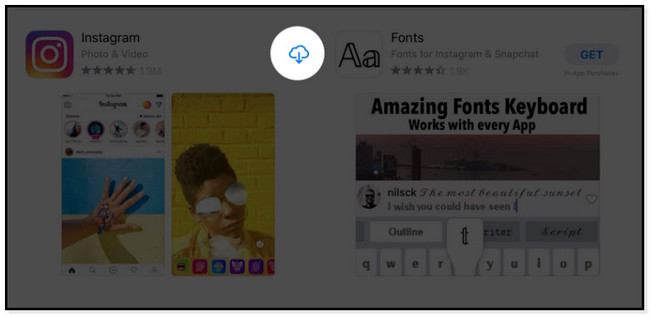
上記の方法では Instagram for iPad 2016 および最新バージョンをダウンロードできませんか? ブラウザを利用して、以下の別の手法を使用できます。 進む。
パート 2. Safari から iPad Instagram アプリを取得する方法
Safari は、インターネットで情報やソーシャル メディアなどを閲覧するために使用されます。 また、パスワード、ブックマーク、タブなども同期します。それとは別に、Instagram アプリのダウンロードにも使用できますが、それでも App Store に移動します。 さらに、Safari を使用して Instagram の写真、ビデオ、およびアカウントにアクセスすることもできます。 ただし、アクセスが制限されています。 プラットフォームのすべての機能が利用できるわけではありません。 アプリ上でのみ利用可能なため、iPadブラウザでInstagram liveを使用することはできません.
とにかく、Safari を使用して Instagram アプリをダウンロードしますか? 下へスクロール。
ステップ 1iPad 上のすべてのアプリの中から、 Safari ブラウザ。 その後、検索バーに Instagram.com と入力する必要があります。 ウェブページが完全に読み込まれるまで待ちます。
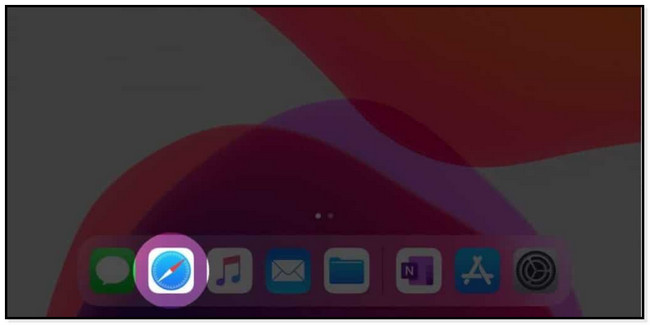
ステップ 2ログインが必要なプラットフォームが表示されます。 しかし、そうする必要はありません。 をタップするだけです。 ダウンロード App Storeのアイコンに。 その後、iPad から App Store に移動します。 この場合、タップするだけで済みます ダウンロード アイコン。 タブレットでは、アプリに接続されている Apple ID のパスワードを入力または入力する必要があります。
![[App Store でダウンロード] アイコンをタップします](https://www.fonelab.com/images/ios-data-recovery/how-to-download-instagram-on-ipad/tap-download-on-the-app-store-button-on-app-store.jpg)
Instagram を iPad の Safari ブラウザにダウンロードする以外にも、もっと多くのことができます。 ブラウザーを使用して、Instagram アカウントを使用できます。 写真やビデオにアクセスできます。 記事のこの部分では、アプリなしで iPad から Instagram に投稿する方法も学びます。
ステップ 1Instagram.com を検索すると、ウェブページでアカウントにサインインする必要があります。 入力するか、 メール & パスワード あなたのインスタグラムのアカウントに。 その後、Safari ブラウザーで Instagram の他の機能をお楽しみいただけます。
注: Facebook に接続されているアカウントにログインすることもできます。 をタップするだけでよいでしょう。 Continue Facebook ログイン情報の下にあるボタン。 それとは別に、ブラウザで写真をアップロードすることもできます。
ステップ 2をタップするだけです。 プラス ボタンをクリックして、アップロードする写真を選択します。 その後、タップ 選択する ボタン。 その後、 Next ボタンをクリックして、写真をカスタマイズするオプションを表示します。 後でタップ シェアする ボタンをクリックしてアカウントに投稿します。
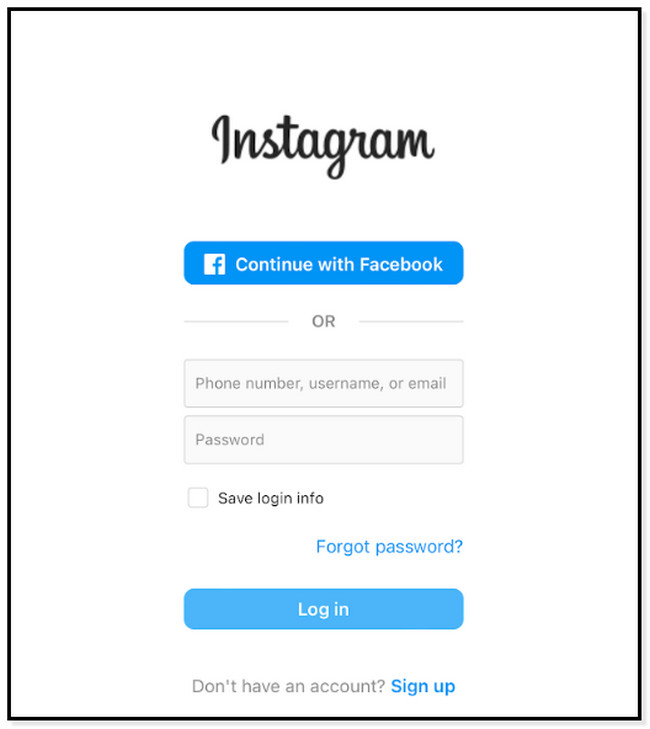
パート 3. おまけのヒント: iPad のデータを効率的に復元する方法
削除された iPhone のデータを取得したい場合は、この投稿に復元するのに最適なソフトウェアがあります。 FoneLabを使用できます iPhoneのデータ復旧 さまざまな回復可能なシナリオを回復します。 偶発的な削除、水による損傷、パスワードを忘れた、バックアップ ファイルがない、などが含まれます。 それとは別に、iOS 17 以前を含むすべての iOS デバイスとバージョンから復元することもできます。 以下は、iPhoneで優れたデータ復旧を使用する方法に関する簡単なウォークスルーガイドです. 先に進み、それに応じて実行してください。
FoneLab for iOSを使用すると、写真、連絡先、ビデオ、ファイル、WhatsApp、Kik、Snapchat、WeChatなどの失われた/削除されたiPhoneデータをiCloudまたはiTunesのバックアップまたはデバイスから復元できます。
- 写真、ビデオ、連絡先、WhatsApp、その他のデータを簡単に復元します。
- 回復前にデータをプレビューします。
- iPhone、iPad、iPod touchが利用可能です。
ステップ 1FoneLabをダウンロード iPhoneのデータ復旧 をクリックすると 無料ダウンロード メインインターフェイスのボタン。 好みのオペレーティング システムを選択できます。 使用しているコンピュータによって異なります。 その後、ツールをセットアップします。 Mac を使用している場合は、アプリケーション フォルダーにドラッグします。 Windows を使用している場合は、コンピューターの下部にあるダウンロードしたファイルをクリックできます。
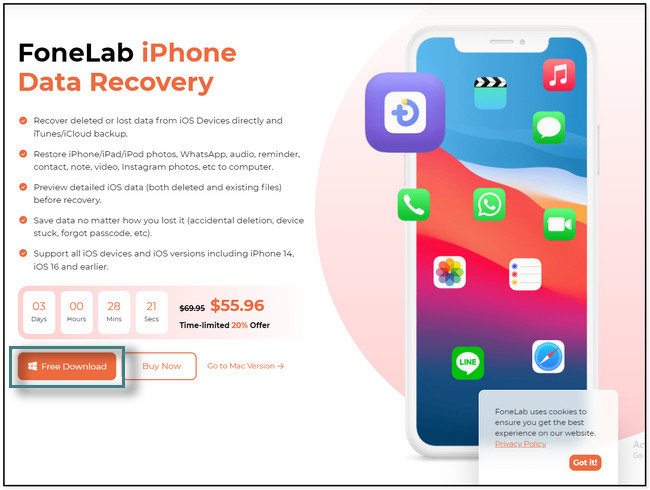
ステップ 2iPhone をコンピュータに接続するための手順が表示されます。 電話機をコンピュータに接続するための USB ケーブルを用意します。 その後、 復旧モード ツールの左側を好みます。 その後、 スキャンの開始 ボタン。 ソフトウェアは電話のパスコードを要求します。
![[スキャンの開始]ボタンをクリックします](https://www.fonelab.com/images/ios-data-recovery/how-to-download-instagram-on-ipad/choose-recovery-mode-on-fonelab-iphone-data-recovery.jpg)
ステップ 3ソフトウェアの左側で、利用可能なすべてのアプリの中から必要なデータを選択します。 その後、携帯電話で復元したいデータを選択します。
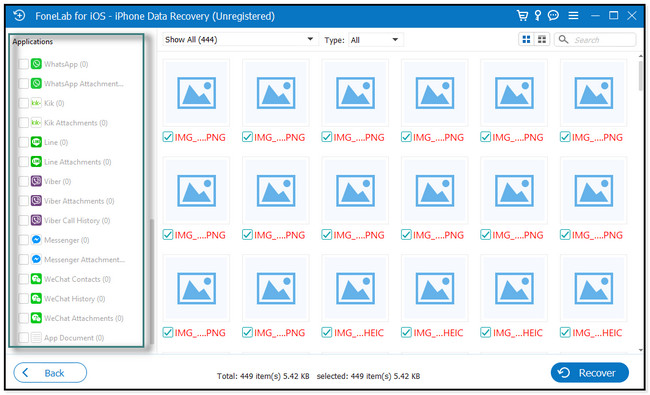
ステップ 4データを回復する準備ができたら、 回復する ツールの右下にあるボタン。 中断を避けるために、プロセスが終了するまで待ってからコンピューターを使用してください。
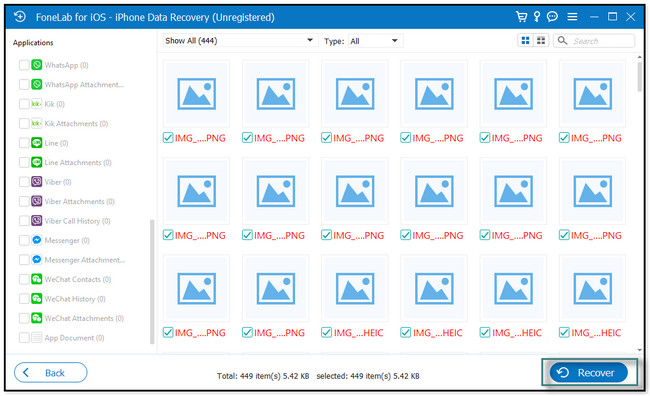
パート 4. よくある質問 iPad Instagram アプリの入手方法
1. iPad で Instagram の風景を作成できますか?
残念ながら、Instagram アプリを横向きにする機会はありません。 それはアプリの設計によるものです。 タブレットやモバイルデバイスでの画面の回転はサポートされていません。
2. Instagram が iPad で小さく見えるのはなぜですか?
これは、Instagram アプリがまだ iPad 用に最適化されていないためです。 それはまだ最高の解像度であるため、iPhoneをより大きな画面で使用しているようなものです. ただし、アップロードする動画や画像の品質が損なわれることはありませんので、ご安心ください。
iPadにInstagramアプリをダウンロードする方法は以上です。 この投稿の方法を使用してダウンロードできます。 それとは別に、最高のものを紹介します iPhoneのデータ復旧 iPhone のデータが失われた場合のツール。 今すぐダウンロードして、さらに探索してください。
FoneLab for iOSを使用すると、写真、連絡先、ビデオ、ファイル、WhatsApp、Kik、Snapchat、WeChatなどの失われた/削除されたiPhoneデータをiCloudまたはiTunesのバックアップまたはデバイスから復元できます。
- 写真、ビデオ、連絡先、WhatsApp、その他のデータを簡単に復元します。
- 回復前にデータをプレビューします。
- iPhone、iPad、iPod touchが利用可能です。
